Embarking on a journey to learn JavaScript is an exciting endeavor, and a crucial first step is setting up a robust development environment. An efficient environment not only enhances your coding experience but also streamlines the development process. In this blog, we’ll guide you through the process of creating a well-equipped JavaScript development space, ensuring you’re ready to dive into the world of coding seamlessly.
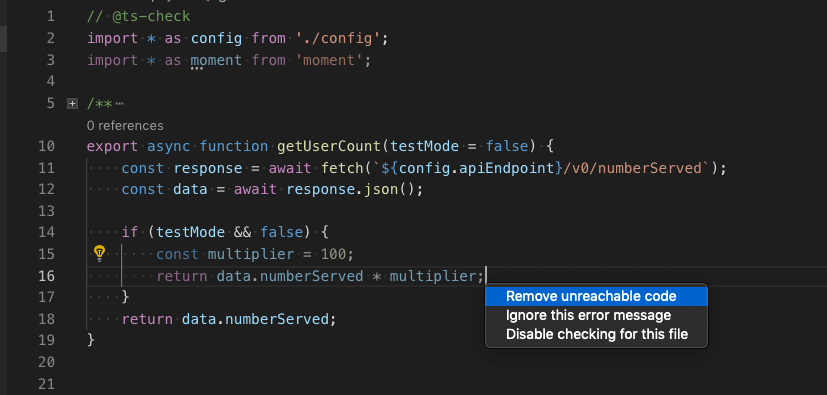
1. Choosing a Text Editor or IDE
The foundation of your development environment lies in the choice of a text editor or integrated development environment (IDE). Some popular choices include:
a. Visual Studio Code (VSCode):
A lightweight yet powerful editor by Microsoft, VSCode boasts a vast library of extensions, excellent debugging support, and an integrated terminal. It’s a favorite among many developers due to its versatility and active community support.
b. Atom:
Built by GitHub, Atom is an open-source text editor known for its user-friendly interface and extensive customization options. Its package system allows you to tailor the editor to your specific needs.
c. Sublime Text:
A fast and feature-rich text editor, Sublime Text is appreciated for its speed, simplicity, and a plethora of community-created plugins. While it’s not free, it offers a generous trial period.
d. WebStorm:
Developed by JetBrains, WebStorm is a powerful IDE designed specifically for JavaScript, HTML, and CSS. It provides advanced features like intelligent code completion and built-in debugging tools.
Choose the editor or IDE that aligns with your preferences and workflow. Each has its strengths, so explore a few to find the one that feels most comfortable for you.
2. Installing Node.js and npm
Node.js is a JavaScript runtime that allows you to execute JavaScript on the server side, opening up possibilities for server-side scripting and building scalable network applications. npm (Node Package Manager) is the package manager for Node.js, facilitating the installation of libraries and tools.
To install Node.js and npm, visit the official Node.js website, download the latest version, and follow the installation instructions for your operating system.
Once installed, you can verify the installations by running the following commands in your terminal or command prompt:
node -v
npm -vThese commands should display the installed versions of Node.js and npm, confirming a successful installation.
3. Setting Up Version Control with Git
Version control is a crucial aspect of software development, enabling you to track changes, collaborate with others, and revert to previous states. Git is a distributed version control system widely used in the development community.
To set up Git, download and install it from the official Git website. After installation, you can verify it by running:
git --versionThis command should display the installed Git version.
4. Exploring Browser Developer Tools
Modern browsers come equipped with robust developer tools that facilitate debugging, profiling, and analyzing web pages. Familiarize yourself with the developer tools of your preferred browser (common choices include Chrome DevTools, Firefox Developer Tools, and Edge DevTools). These tools provide insights into your JavaScript code’s execution, performance, and network requests.
Conclusion
With your development environment set up, you’re now equipped with the essential tools to delve into the world of JavaScript development. In the subsequent chapters of your learning journey, we’ll leverage this environment to explore JavaScript syntax, concepts, and best practices. Remember, an efficient development environment is not just a means to an end—it’s a companion that can significantly enhance your coding experience. Happy coding!
